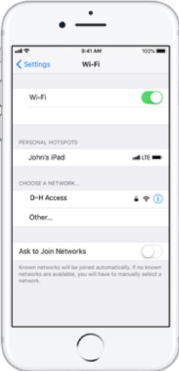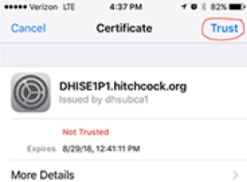Dartmouth Health employees and other authorized account holders can use D-H Access to connect to Wi-Fi within our facilities. Guests and visitors can use Wi-Fi only through the connection named D-H Guest.
If you currently use a Wi-Fi connection named D-H Network or D-H Guest, and you wish to use D-H Access, you need to remove the D-H Network or D-H Guest configuration from your device.
Instructions for configuring Wi-Fi connections vary by device manufacturer, and even from model to model. The exact steps for your device may differ slightly from the steps described below.
Configuring D-H Access for Android
Limited Android access
Due to changes in Android OS versions 11.x and newer, there is currently no way to perform step 9 below to enable access to D-H Access. Please use an alternate device to connect to D-H Access, or contact the User Support Help Desk for assistance.
Last updated July 2022
- Open the device’s Settings menu.
- Tap Wi-Fi settings.
- In the Wi-Fi settings, make sure that Wi-Fi is set to On.
- In the list of available networks, tap D-H Access.
- Enter your account name.
- Enter your password.
- For the EAP method, select PEAP.
- For Phase 2 authentication, select MSCHAPV2.
- For CA certificate, select Do not validate (or select the option that indicates that no certificate will be used).
- To have your device forget the D-H Network or D-H Guest configuration, in the list of Wi-Fi connections, press and hold D-H Network or D-H Guest. In the pop-up menu that appears, tap Forget network.
Configuring D-H Access for iOS
- Open the device’s Settings menu.
- Tap Wi-Fi settings.
- In the Wi-Fi menu, make sure that Wi-Fi is set to On.
- In the list of available networks, tap D-H Access.
- Enter your account name.
- Enter your password.
- Tap the Join button. (If the Join button isn’t enabled, the name or password are incorrect. Re-enter them.)
- If a Certificate screen opens, tap Trust.
- To have your device forget the D-H Network or D-H Guest configuration, tap the “i” next to the D-H Network or D-H Guest entry, then tap Forget This Network.